The Search Bar¶
The exercises in the prior sections in this Getting Started Guide walked you through how to navigate to the proper objects.
You can also use the Search Bar to find desired objects with either partial or complete alpha/numeric characters or exact UUID.
We will show two quick examples.
Example one:
- Type in
10.10.10.0in the Search Bar and click onSearch- This takes you to a search results page
- Prefix search result
10.10.10.0/24 - IP Address search result
10.10.10.0/31
Clicking on any of these objects takes you to the main page for that object. This example shows the result of clicking on the IP Address object (4).
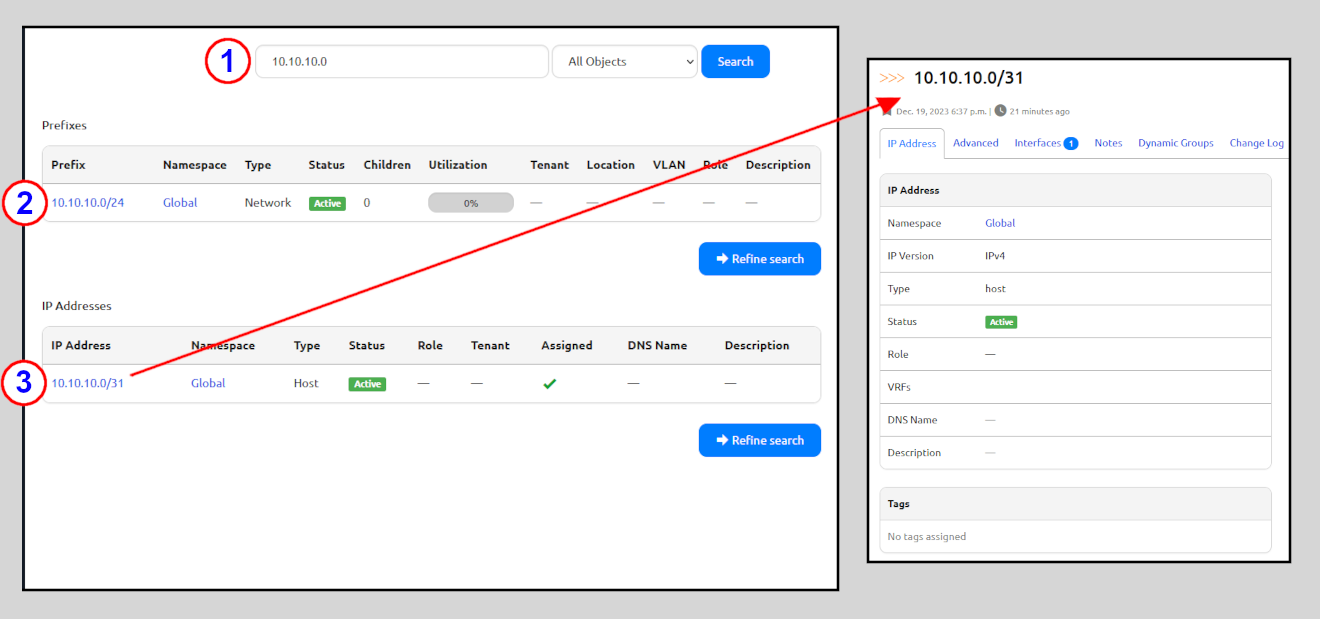
Example two shows a Device-specific search:
- Search for
edge- This takes you to a search results page
- In the drop-down selector to the right, select
Devices - Search results for Devices with
edgein the name - Tenants for each Device (if applicable)
- Device Type for each Device
- Location for each Device
Clicking on an of the links for the results takes you to the main page for that object. For example:
- Clicking on the
ANG01Location takes you to the main page for the Location. - Clicking on the
ang01-edge-02Device takes you to the main page for the Device
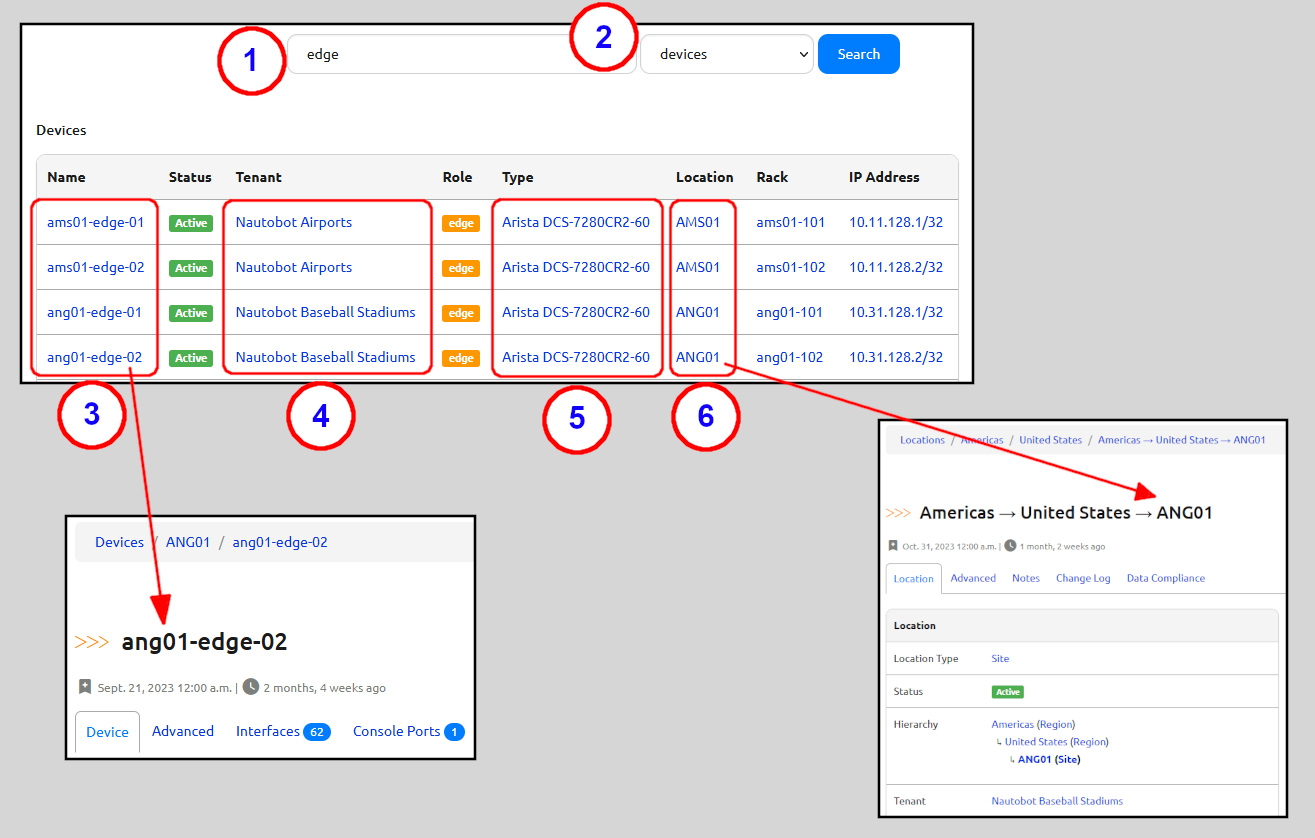
END OF Getting Started in the Web UI GUIDE